-
When you have these two Verification Codes and your Temporary User ID Number, please go to the link User Activation.
-
Enter your Temporary User ID Number and press Next.
-
Filling up the two fields 'SMS PIN CODE' and 'Email PIN CODE' by the collected verification codes and press Next.
-
After this, you will get a screen to set your User Login Name, Security PIN, Password,Security Question with Answer.
-
Enter your preferred User Login Name for Internet Banking. This is the unique login name(ID) which will be required for every login to the Internet Banking.
-
Enter your preferred Security PIN code for Internet Banking. This PIN code will be required for any Fund Transfer.
-
Enter your preferred Password for Internet Banking. This Password will be required for every login to the Internet Banking.
-
Choose your preferred Security Question from the drop down list and provide preferred answer in Security Question's Answer field. This Question with providing answer will be required if you want to change or forget the Security PIN code.
-
After this, a system generated one time pin (OTP) code will be sent to your registered email address and you will redirect to another screen to verify your registered email address. Fill-up the 'Instant PIN Code' filed by collecting the PIN code from the Inbox of your registered email address and press Submit.
-
After setting the above information you will be redirected to the Login page. The Login Name, Password and Security PIN as well as the Security Question with answer- all are highly confidential information. You are strictly advice to memorize these confidential information and do not disclose them to anyone, not even to our Bank Officials. If you ever need to identify yourself to our Bank Officials for any IBanking support, please provide your Bank Account and/or your registered mobile or email address only.
AISER User Registration Process
Step 1: Browse AISER web portal https://ibank.exibankbd.com
Step 1.1: Browse the online registration page "New Registration" from the top menu or click ""Sign up now" from the login form.
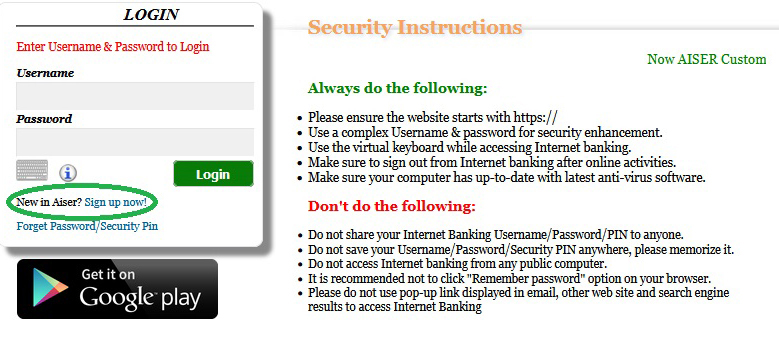
Step 2: Input all information in registration form's as displayed below picture and press "Next" button
Note: Account number will be 14 digits, if your account is 13 digits then place "0" at first and continue 13 digits.
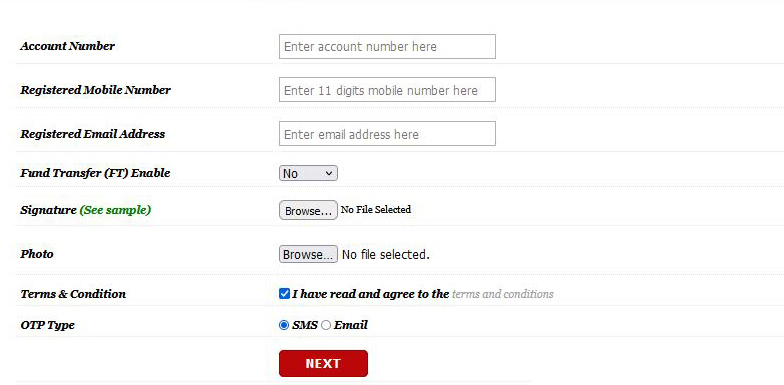
Step 3: In this step you will get OTP (One Time Password) to your mobile or email which you have selected as OTP media and simultaneously appear OTP submission page.
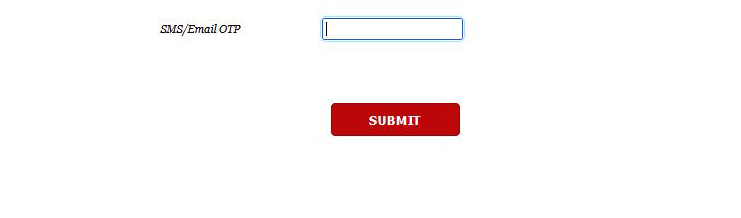
Step 4: After successful OTP submission you will get completion page and email. You may download the submission statement as PDF.
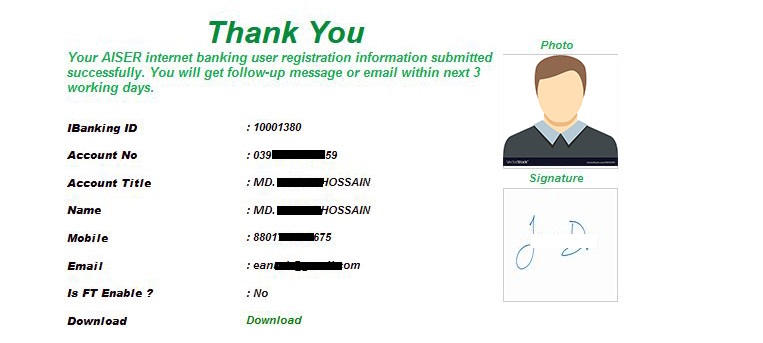
Step 5: Within 3 working days you will get another SMS to your mobile for getting temporary user ID and password for creating permanent user by yourself in AISER.
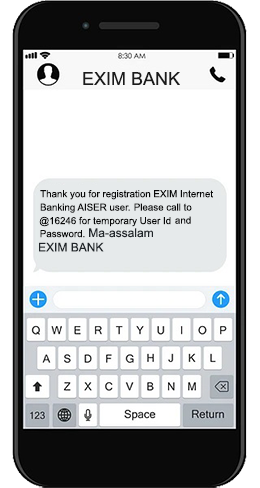
Step 6: After getting temporary user ID request SMS, please call to 16246 at our call center. During on call the bank representative verify you with few security question's and send a Registration Confirmation (RC) ID to your mobile instantly and ask you for telling the Registration Confirmation (RC) ID to registration completion processes.

Step 7: In this step you will get temporary User ID and SMS PIN Code to your mobile as well as Email PIN Code which has sent at the same time to your Email address for creating permanent AISER User ID and password by yourself. (Please follow step 8 for AISER user ID or IBanking User Account activation)
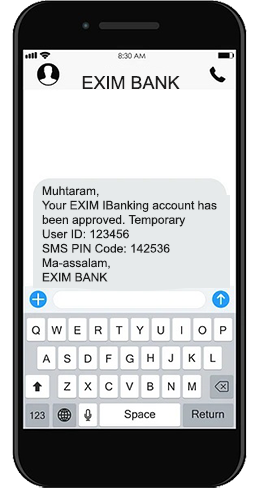
How to Activate Your IBanking User Account
Step 8: Activate your account now. Please follow the following instruction properly:
Video Clip on User Activation